Connecting Devices¶
This section will show, how devices can be connected to EDP. Raspberry Pi will be used as device, and Apache Felix and JamaicaAMS will be taken as OSGi framework examples. For details on connection settings when using Karaf or Equinox, please contact info@aicas.com.
Runtime and EDP Client¶
For users to connect their devices to the EDP web portal running in their chosen URL, the first step would be to download the OSGi framework, also referred to here as runtime.
Central to the connection is the EDP Client, which establishes the link between the device and the EDP portal. It comprises artifacts that bind together functionalities and dependencies as OSGi bundles, compatible with the runtime in the devices.
The structure of the EDP Client zip file is shown below.
.
|-- build.info
|-- com.aicas.edp.client-<version>.jar
|-- conf
|-- logging.properties
‘-- system.properties
|-- provisioning.properties
|-- provisioning.sh
‘-- README.md
1 directory, 7 files
The EDP Client includes a Bash script that supports an automatic approach, allowing users to bypass certain manual procedures during installation. The main advantage of this automation is the possibility to provision multiple devices in parallel.
The script provisioning.sh is responsible for downloading the necessary certificates, copying files, updating configurations, and starting services on target devices. It supports simultaneous provisioning of devices using CSV files and logging the whole process for each device.
Please note that this provisioning workaround is currently supported for devices running aicas’ JamaicaAMS, Apache Felix and Equinox. For other use cases, all manual steps described below are valid. On the other hand, the steps covered by the automatic provisioning will be indicated.
Initial Settings¶
In terms of general configuration, users must see that the correct endpoint is declared, so that the EDP Client residing in the device can communicate with the EDP web portal. In the AWS console, the IoT endpoint can be found at AWS > IoT Core > Connect > Domain configurations.
This value must be declared as the Endpoint in conf/system.properties. Please note that conf/system.properties is part of the setup structure of both JamaicaAMS and Apache Felix.
# Please adapt the paths to the policy files as needed
java.security.policy=./conf/all.policy
edp.client.keystore=./conf/example.p12
edp.client.iot-endpoint=<edp-client-iot-endpoint-found-at-AWS-IoT-Core>
Please note: By the automatic provisioning of devices running JamaicaAMS, the IoT Endpoint is not manually declared in system.properties as shown above. Instead, its value must be entered in the file provisioning.properties. The same applies to all properties listed (as seen in the example below).
$ cat distribution/src/main/resources/provisioning.properties
# Global Device Provisioning Configuration
#
# This file contains the global configuration of device provisioning.
# It is highly recommended to put this file in a restricted environment, e.g.,
# protect it not accessible to other users on your system, and set restricted
# file permissions, e.g., ‘chmod 600 provisioning.properties‘.
# aicas EDP authentication server (Keycloak) URL.
EDP_AUTH_SERVER="<aicas EDP authentication server URL>"
# aicas EDP web server URL.
EDP_PROD_SERVER="<aicas EDP web server URL>"
# The realm
EDP_REALM="<realm>"
# The aicas EDP IoT Endpoint
EDP_IOT_ENDPOINT="<iot endpoint>"
# The username of the aicas EDP user account with privileges to provision devices
EDP_USERNAME="<username>"
# The password of the aicas EDP user account
EDP_PASSWORD="<password>"
After these values are filled into provisioning.properties during initial settings, they will be read and automatically transferred to system.properties by the provisioning script.
Note that the two steps described below are only to be manually performed for devices not running JamaicaAMS. In which case, all actions related to the generation of device certificates, their storage and the acknowledge of their paths in system.properties are automatically taken care of during the initial settings.
Moving forward, the device certificates must be generated and stored. In the EDP web portal, under the user menu options, access to the Swagger APIs is provided, so that device certificates can be generated.

Access to the Swagger APIs¶
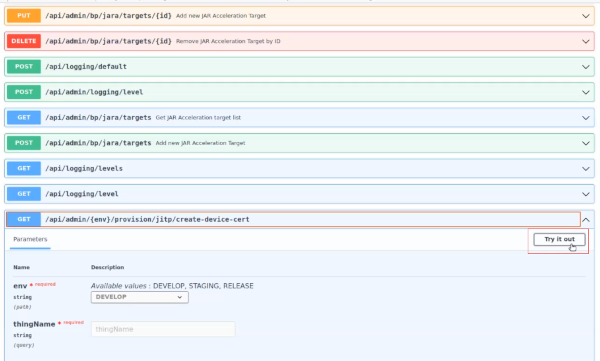
Please note that, in case of a failure in the device certificate generation, it may be needed to restart the EDP instance. For more details on how to restart an EDP instance please see the troubleshooting section of the EDP Deployment documentation.
Once the certificate is downloaded as .p12 file, it should normally be saved in the folder /conf. The path to the certificate also needs to be entered in system.properties.
Following is a step by step on how to set up the devices to work with EDP. Raspberry Pi is used as an example.
Setting up a Raspberry Pi¶
Note: By the automatic provisioning of devices running JamaicaAMS, only the number 1 of the settings described below is needed. The other steps are executed by the provisioning script included in the distribution. For example, as described in step 2, the EDP Client artifacts will be stored in the folder bundle.3, to ensure the runtime can automatically install and start them. Also, as instructed in step 4, the keystore file will be stored in folder jamaicaams>/conf/.
1. Copy the OSGi-runtime to the Raspberry Pi: This can be done by either using SSH or MicroSD card.
2. Copy the EDP Client to the Raspberry Pi: This can be done by either using SSH or MicroSD card. The EDP Client artifacts should be put in a location such, that the runtime can automatically install and start them.
3. Get a device certificate: A device certificate .p12 file is required to connect your device to EDP.
4. Copy the device certificate to the Raspberry Pi: You can copy the device certificate either by SSH or MicroSD card. Put the file in a location such, that the runtime has read access.
5. Configure the OSGi runtime: Edit the configuration file of the runtime so that the properties required by the EDP client are properly loaded. In general, the only necessary setting would be edp.client.keystore=<absolute-path-to-the-device-certificate-file>.
6. Start the OSGi runtime: When the EDP Client runs well, the device shall appear as “online” on the Runtimes page of the EDP web portal.
Using Apache Felix¶
Download Apache Felix 7.0.5 from https://felix.apache.org/documentation/downloads.html and unzip it to the following folders:
felix-framework-7.0.5/bin
felix-framework-7.0.5/bundle
felix-framework-7.0.5/conf
felix-framework-7.0.5/doc
Download the EDP Client
Copy Apache Felix to the Raspberry Pi: Copy the unzipped folder felix-framework-7.0.5 to the Raspberry Pi in /home/pi/felix-framework-7.0.5
Copy the EDP Client to the Raspberry Pi: Copy the Client artifacts to /home/pi/felix-framework-7.0.5/bundle for device provision of Raspberry Pi Linux armv7-le
Copy the device certificate to the Raspberry Pi, as described above. Supposing you already have a device certificate, for example es-0001.p12, you will need to copy this file in /home/pi/felix-framework-7.0.5/conf and append the following lines in /home/pi/felix-framework-7.0.5/conf/system.properties: edp.client.keystore=./conf/es-0001.p12 (if the file system.properties does not exist, it needs to be created)
Start the connection: A Java runtime is needed to run Apache Felix
sudo apt install openjdk-8-jre -y
Start Felix
cd /home/pi/felix-framework-7.0.5 java -jar ./bin/felix.jar
When you see a message “Device Shadow Updating”, it means that the Raspberry Pi is connected to EDP. In this example, the runtime es-0001 shall be listed in the Runtimes page of EDP, and its status shall be “online”. Otherwise, please contact support@aicas.com.
Using JamaicaAMS¶
Download JamaicaAMS: Please contact info@aicas.com to request the latest version of JamaicaAMS
By unzipping the JamaicaAMS distribution, you will see the following structure:
. |-- bundles.optional |-- doc |-- example |-- license ‘-- setup |-- bin |-- bundle.1 |-- bundle.2 |-- bundle.3 |-- conf ‘-- libDownload the EDP Client
Copy JamaicaAMS to the Raspberry Pi: The folder jamaica-ams/setup contains the OSGi runtime. You need to copy the following folders to the Raspberry Pi in /home/pi/jamaica-ams/:
bin
bundle.1
bundle.2
bundle.3
conf
lib
When JamaicaAMS is deployed, the provisioning script will run and take care of the necessary steps for the connection. Logs will be displayed and clearly inform if the Raspberry Pi was successfully connected to EDP, in which case the device shall appear on the list of the EDP Runtimes page. Otherwise, please contact support@aicas.com for help.
During provisioning, the runtime shows as “online”, but when the provisioning script stops executing, it turns to “offline” since JamaicaAMS no longer runs. However, users can restart JamaicaAMS to connect to EDP with their own auto-start programs. If it is needed to manually start JamaicaAMS, log into the Raspberry Pi and enter:
cd /home/pi/jamaica-ams/
./bin/jams
Auto-Connect Raspberry Pi to EDP¶
Optionally, create a System Daemon Service to start JamaicaAMS when the device boots.
As a first step, log into Raspberry Pi and create a file named jamaica-ams.service in the folder /home/pi/jamaica-ams/ with the following content:
[Unit]
Description=JamaicaAMS
Wants=network-online.target
[Service]
User=pi
WorkingDirectory=/home/pi/jamaica-ams
EnvironmentFile=/home/pi/jamaica-ams/conf/environment.properties
ExecStart=/home/pi/jamaica-ams/bin/jams
Restart=always
[Install]
WantedBy=multi-user.target
Then install the created jamaica-ams.service to the Raspberry Pi by typing the following commands:
cd /home/pi/jamaica-ams
sudo install -m 644 jamaica-ams.service /lib/systemd/system/
sudo systemctl daemon-reload
sudo systemctl enable jamaica-ams.service
sudo sync
JamaicaAMS will start automatically after rebooting the Raspberry Pi. You can start using:
sudo systemctl start jamaica-ams.service
A runtime es-0001 shall be listed in the EDP portal, and its status shall be “online”.
Additionally, here are some useful commands to control JamaicaAMS:
Start JamaicaAMS service:
sudo systemctl start jamaica-ams.service
Stop JamaicaAMS service:
sudo systemctl stop jamaica-ams.service
Enable autostart of JamaicaAMS service after device reboot:
sudo systemctl enable jamaica-ams.service
Disable autostart of JamaicaAMS service after device reboot:
sudo systemctl disable jamaica-ams.service
Get current status of JamaicaAMS service:
sudo systemctl status jamaica-ams.service
Get logs of JamaicaAMS service:
journalctl -f -u jamaica-ams.service
Remove JamaicaAMS service:
sudo systemctl stop jamaica-ams.service
sudo systemctl disable jamaica-ams.service
sudo rm /lib/systemd/system/jamaica-ams.service
sudo systemctl daemon-reload
sudo sync
Note that GoGo shell will immediately terminate JamaicaAMS running in the background, since the inputs expected by GoGo shell are not provided in this case. This can be avoided by adding the property “gosh.args=-noninteractive” in conf/system.properties, or using a terminal multiplexer to invoke JamaicaAMS, e.g., “screen -dm ./bin/jams &”.
